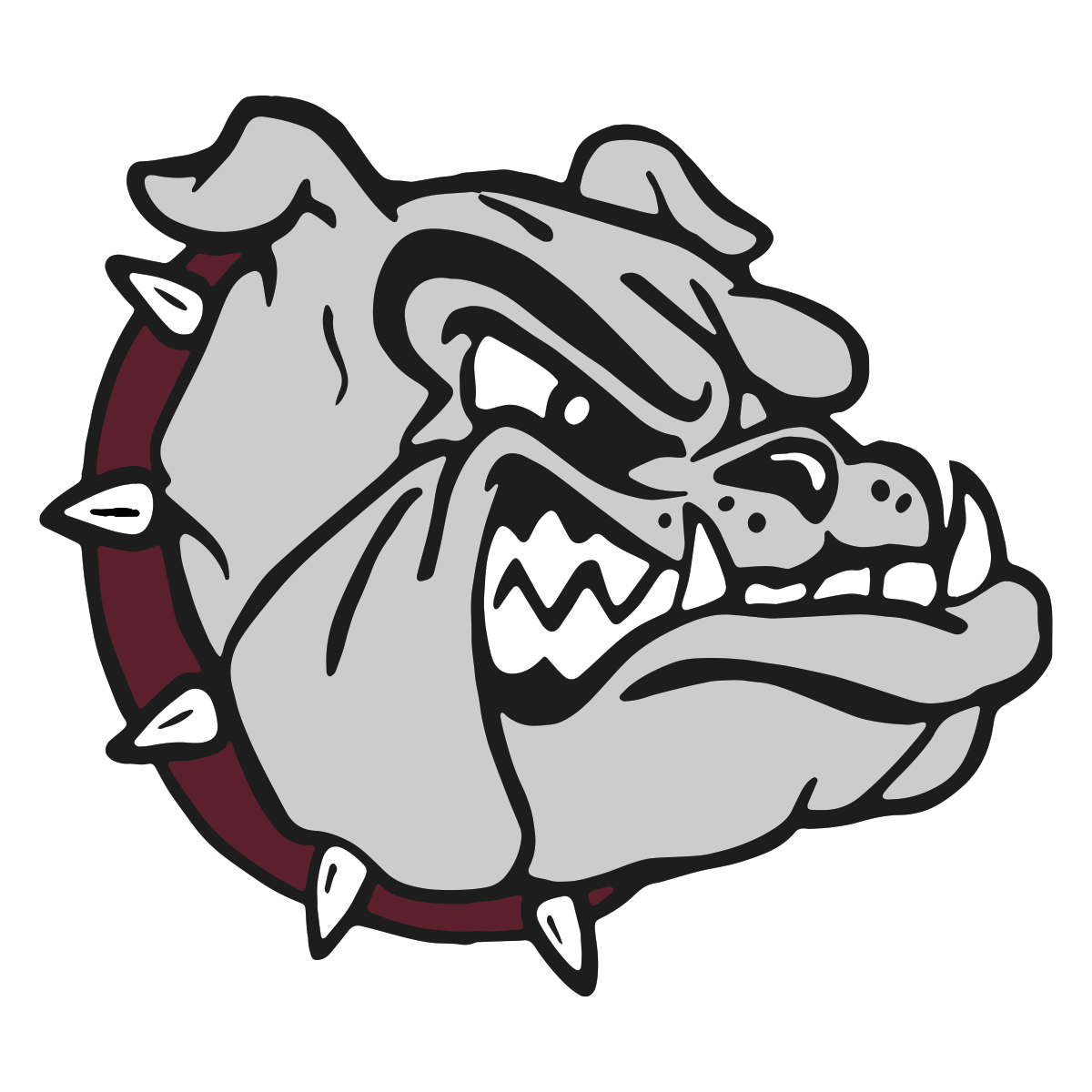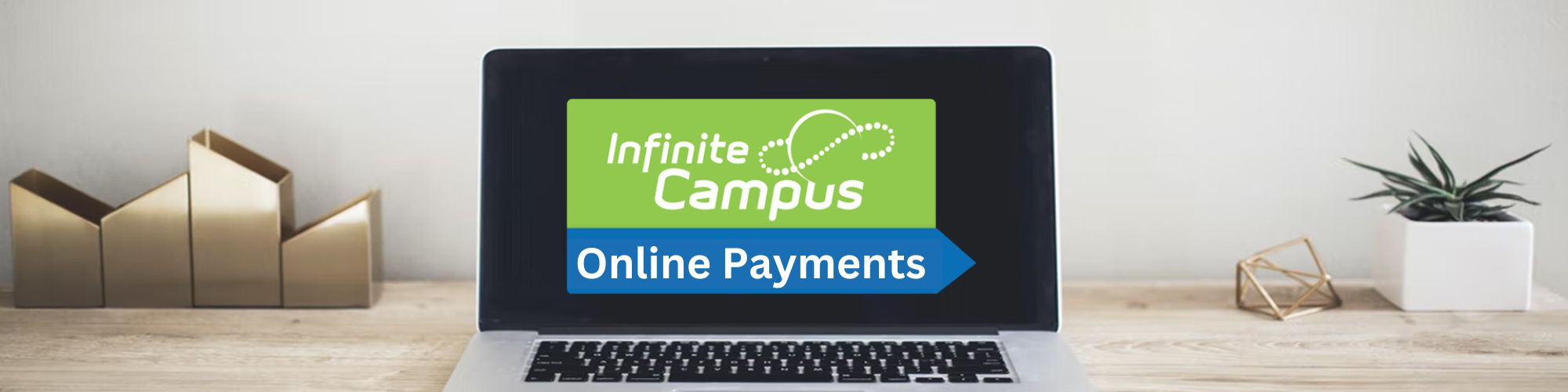
We are excited to announce that we are now accepting Online Payments for school fees.
ONLINE PAYMENT OVERVIEW
When you log into Campus Parent, you will now see a ‘My Cart’ and ‘My Accounts’ option under the Today, Fees or Food Service tab. These two features offer the following:
• My Cart: Pay fees and add money to Food Service account(s) with one seamless transaction (simply add all payments to your cart and checkout).
• My Accounts: Manage payment methods, recurring payments, payment history and optional payments from one convenient location.
ACTION ITEMS
For security purposes, none of your card/payment information migrated during the update.
• Payment methods were not converted over. Please log into Campus Parent to enter your payment methods. View instructions here.
• Recurring payments were not converted over. Please log into Campus Parent and enter your recurring payments. View instructions here.
HOW TO MAKE A PAYMENT
Step 1: Log into your Infinite Campus Parent Portal Account -(click here) or use the Campus Parent App.
Step 2: In the index on the left, click on "Fees."
(This page will be pre-populated with your child's school fees. To pay any fees from a previous year, change the "School Year" to the year in which the fee was charged.)
Step 3: Click "Add to Cart" for the fee(s) you want to pay at this time. If you have multiple children, use the Person Option to select the child whose fees you wish to pay. "All" will display fees for all of your child (ren). You can also select one child at a time.
Step 4: There are two ways to add a payment method. Fill in the blanks and click "Save:"
Click on "My Accounts" then "Payment Methods" then "New."
From within the cart, click on 'Add Payment Method'
(There is a minimum payment of $5.00 required.)
Step 5: Enter an e-mail address if you would like a receipt.
Step 6: Click on 'Submit Payment'
(A receipt screen will appear. Click on "Print" to print a copy of your receipt from this screen.)
Step 7: While in the Portal, you can pay or put funds into your student's Food Services account through "Food Service." You can also complete the "Annual Update" as requested by schools.
Step 8: Log out of your Infinite Campus account.
If you need assistance making a payment, please follow these instructions:
• Fee payment
• Food Service payment
• Recurring payment